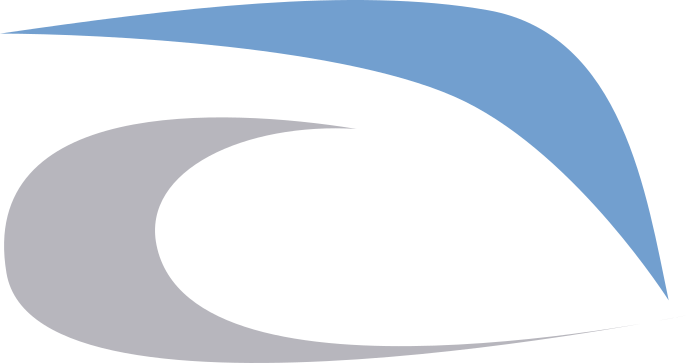How to Setup Mail.com Email in Thunderbird
A few years ago, I was searching for an alternative email service provider besides gmail because I am a fcking hipster. Yahoo! mail was immediately crossed out of the lists, apart from being a mainstream email provider, it also sucks the life of the user and according to Consuela, Yahoo! mail is for a “particular” niche. I settled with mail dot com not because of the security, privacy and other important factors but because of the vast selection of domains available like @cyberdude.com and @priest.com just to name a few.
But before this turns to r/hailcorporate, let’s setup a mail.com email account on Mozilla Thunderbird, not because I want to teach the whole world how to do it but rather because I often forget about the paramaters when configuring email clients. This will be done using screenshots because I already have the screenshots. Anyway, here it goes:
- Click that thing.
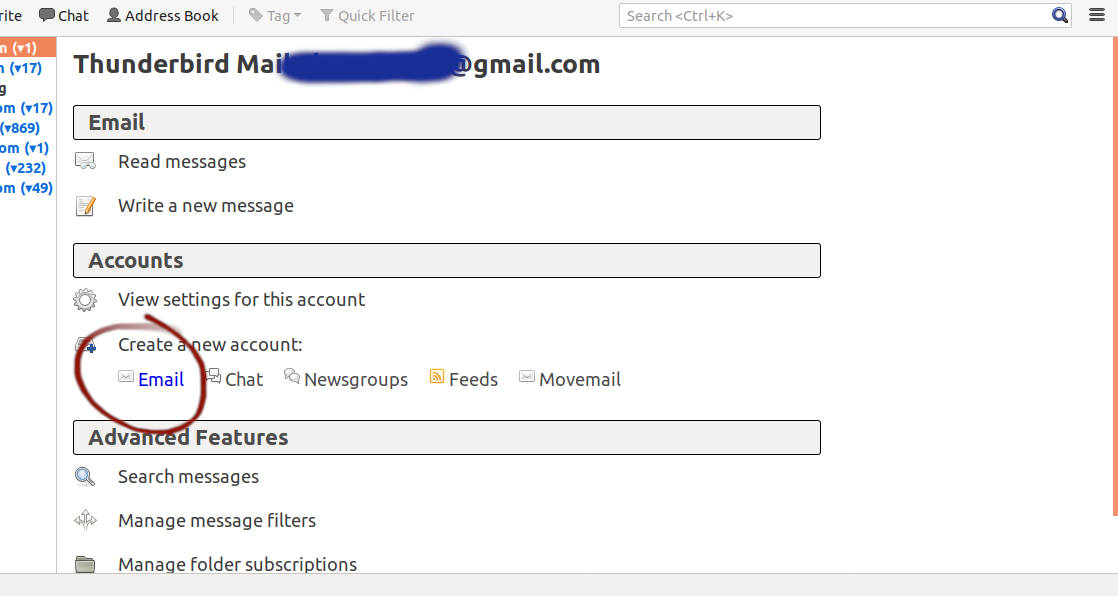
- Hover your pointing device to the button encircled on the image below and press the left click button.
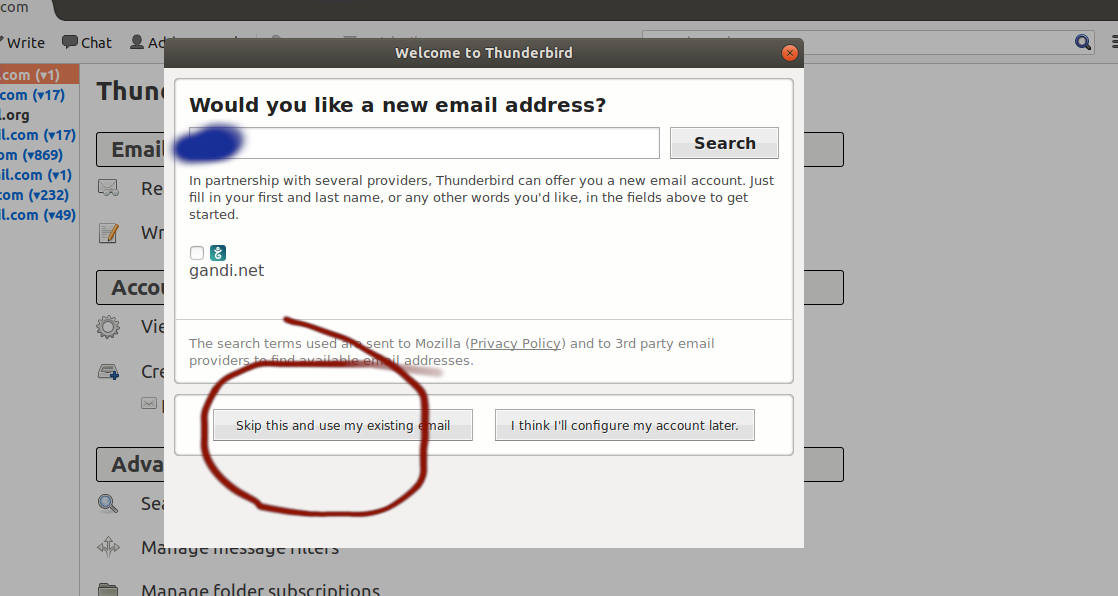
- Input your correct email address and password. Click Continue.
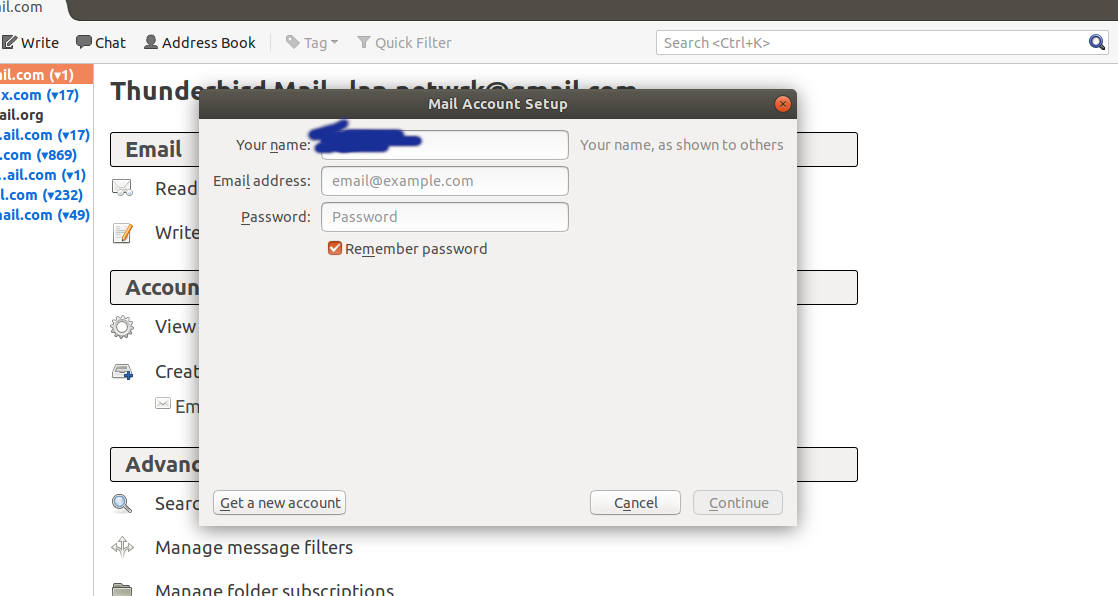
- Click Manual Config.

- Enter the paramaters as shown on the image below. Click Done.
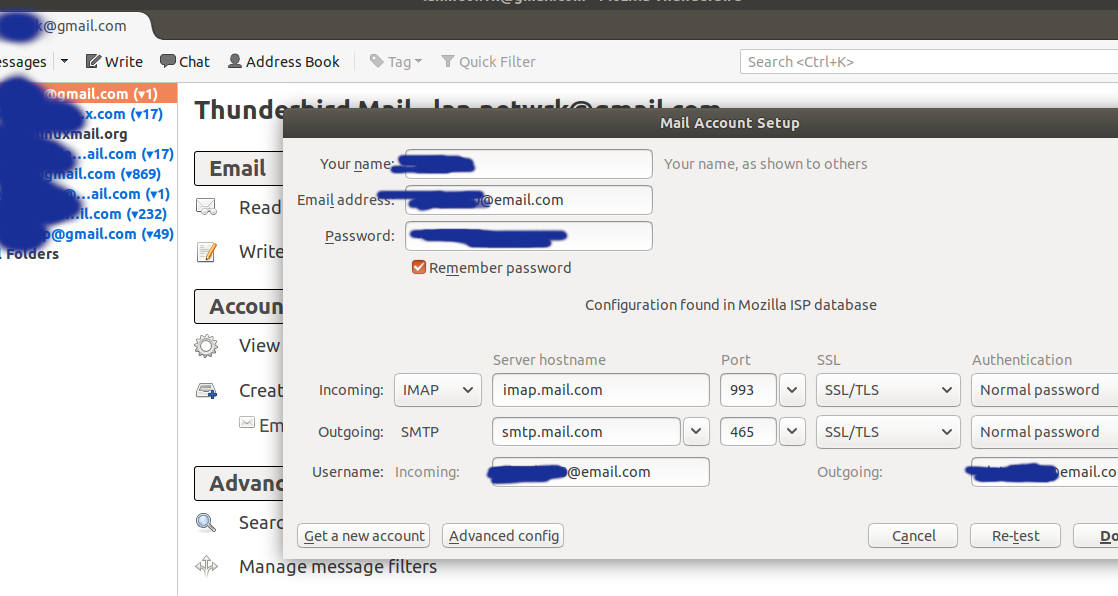
That’s it. Congratulations. You’re done. Hopefully, your friend that has a @hackermail domain would stop bothering you now.